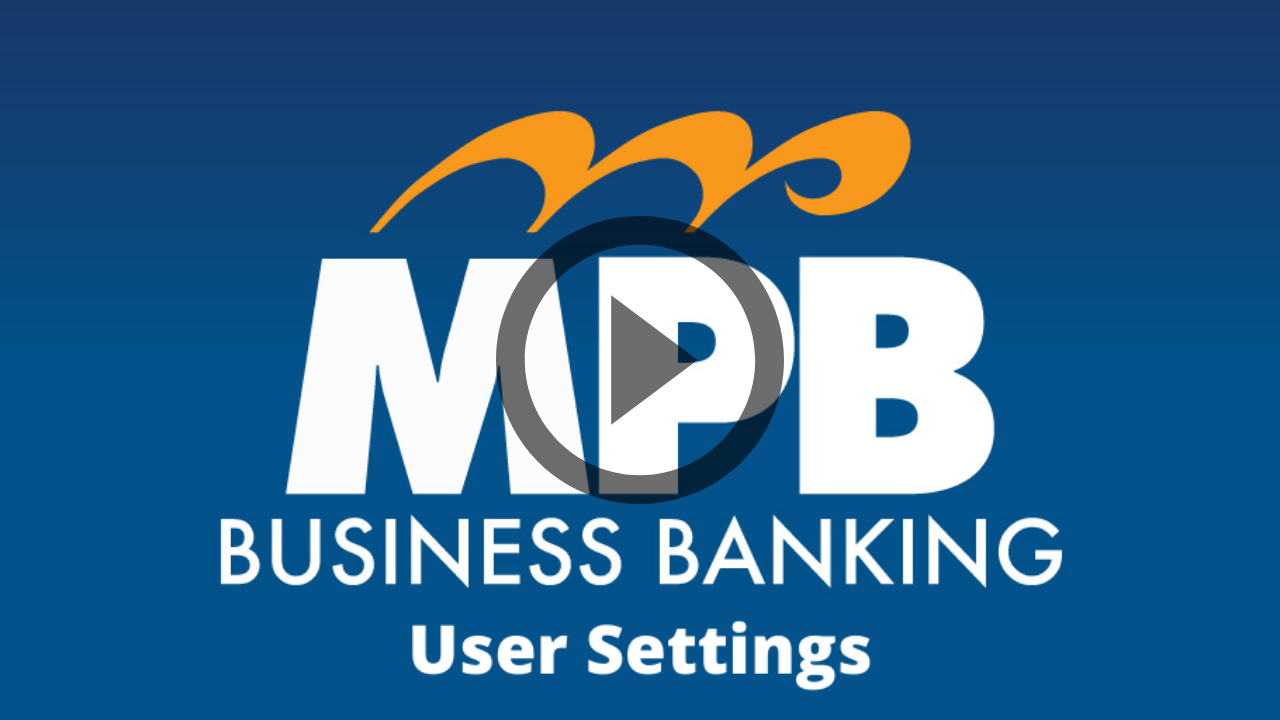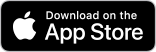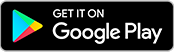| Business Banking |
| First Time Login |
| Documents and Guides |
| Videos |
| FAQ |
Business Banking First Time Login
Business Banking Documents & Guides
Business Banking Videos and Tutorials
FAQ
Account Management
What is the cutoff time each day for Internal Transfers?
The cutoff time for Internal Transfers each day is 8:00PM, ET.How much history is retained on-line?
You can access up to 18 months of both transactions through the history function and electronic statements.Did all my accounts come over? I only see 5 in my Account Snapshot on the home page.
Yes, all the accounts available in our old (current) online banking system are also available in our new Business Banking. The Account Snapshot displays your chosen Top 5 accounts. All accounts are easily accessible from the Accounts page.Can I still make online loan payments?
Yes, you can make your regular payments, principal-only payments, and interest-only payments.Am I able to setup automatic alerts for my online banking?
Yes, you can set alerts based on account activity and system activity. Alerts can be sent to your e-mail or your text-enabled mobile phone.Can I receive alerts to my cell phone?
Yes, from the My Profile page, you can choose to receive text message notifications, as well as email notifications.Will my activity alerts migrate over to the new system?
No, you will need to re-establish theseUsers
Is there a User Guide?
Yes, click here.Senior Administrators
If there are multiple users, will these convert over?
Yes, all users currently using the system will convert over to the new system. Users will continue to have access to the accounts and services to which they were entitled before this conversion.What will I need to log on to the new system?
You will need your UserID, Company ID, and a temporary password. Mid Penn Bank will provide this information to each Senior Administrator at each business. Senior Administrators will, in turn, provide this information to all users in their business.What happens if I need to add a new user?
Your Senior Admin will create the user within Business Banking from scratch or by using an existing user as a template (clone). It’s quick, and it’s easy.What kind of protection are available to help keep my accounts safe?
Through the Senior Administrator, access to individual accounts can be granted or restricted to individual users.Can I control what accounts my employees may see or initiate transactions from?
Yes. A senior administrator is able to define, with precision, exactly what accounts each employee is able to see. They may also define whether that employee is allowed to perform any transactions, such as bill pay, internal transfers, wire transfers, etc. These permissions may also be further restricted by dollar amounts per item or per day, and whether any transfer requires a second user to approve it.Do I need to seek Mid Penn Bank's assistance when adding users or modifying their permissions?
No. You may always reach out to us for assistance, but it is no longer required with these new platforms. Senior administrators may perform routine user administration functions without involving Mid Penn Bank. These routine functions may include:- Add new users and assign appropriate permissions
- Reset or force-change passwords
- Unlock users
- Change the accounts or functions a user is permitted to use
- Delete/Remove users no longer needing to access the platform
My employee wants to use the mobile banking app. What must I do to permit this?
The Senior Administrator must update the user's profile to permit use of the Mobile Banking App. While finding that function in the system is fairly intuitive, you may also refer to the Administrator User Guides (found below) or call Mid Penn Bank. The employee must use their "Activation Code" when first using Mobile Banking. The Senior Administrator may provide this code to the employee by finding it in that employee's user profile. Of course employee/users may also find their Activation Code in their own user profile within the new Business Banking platform.Can I restrict the accounts and functions my employee/users are permitted to see or perform?
Yes. A Senior Administrator may define the specific accounts that any user is permitted to see. You may give your users access to all accounts, or only certain specific accounts. Similarly, you may define whether a user is permitted to perform certain financial transactions, such as Bill Payments or internal transfers. That permission can be further narrowed to specific accounts and transactions dollar levels. you can even require that certain transactions be approved by a second (or third) employee/user before the transaction is submitted to the Bank for processing.Mobile Banking
Will Mobile Banking be available?
Yes. You will need to download our new mobile banking app. Links to the app store's can be found on this page.How do I enroll in Mobile Banking?
You will need an "activation code" that is unique to only you. You can obtain this code from your profile screen within Business Banking. You may also ask you Senior Administrator to provide you with your code. After you download and launch the app, you will be asked to enter your unique activation code.What can I do within Mobile Banking?
- View account balances
- View account transactions
- Perform funds transfers, between your accounts at Mid Penn Bank
- Make mobile deposits
- Place stop payment orders
- Initiate bill payments to pre-established vendors1
- Initiate ACH or wire transfers to pre-established recipients1
- Provide file or payment approvals for other users in your business, assuming your role is already given that responsibility1