
Mobile Banking Digital Wallet
Touch. Tap. Pay.
It’s that simple with Digital Wallet.
Digital Wallet is the fast, simple and secure way to pay.
How to Set Up Digital Wallet
| Tap your phone at millions of locations to check out FAST. | |
| Your card number is never transmitted or stored by merchants, which means enhanced security for you. | |
| No more searching for your card – your phone is now your wallet. |
It’s simple to add your Mid Penn Bank Visa® Debit Card or Credit Card to one of the compatible wallets.
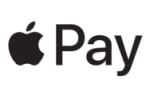
Setting Up Apple Pay Digital Wallet
- Open the Wallet app on your iPhone.
- Tap the ‘+’ sign and follow the instructions.
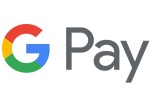
Setting Up Google Pay Digital Wallet
- Download the “Google Pay” app from Google Play if it is not installed.
- Open the app and follow the instructions to add your card.

Setting Up Samsung Pay Digital Wallet
- Download the “Samsung Pay” app.
- When you open the app, you will be prompted to add your card.
- Follow the instructions to take a photo of your card to add it.
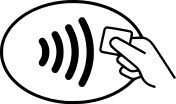
After adding your card, start using Digital Wallet today! It’s easier faster and a more secure way to pay in stores, in apps, or on websites.
Tap your phone to start using Digital Wallet anywhere you see the above contactless logo.
To learn more about Apple Pay™, Google Pay™ or Samsung Pay™, please visit:
Message and data rates may apply.
*Android, Google Play and Google Play logo are trademarks of Google LLC. Apple, the Apple logo, iPhone, Apple Pay, Apple Watch, iPad and iPad Air are trademarks of Apple Inc., registered in the U.S. and other countries. iPad mini is a trademark of Apple Inc. App Store is a service mark of Apple Inc. Mid Penn Bank is not affiliated with Visa, Google Inc. or Apple Inc.
